A little thing that’s a big deal.
For years, we’ve been making to-do lists in Basecamp that looked like this:
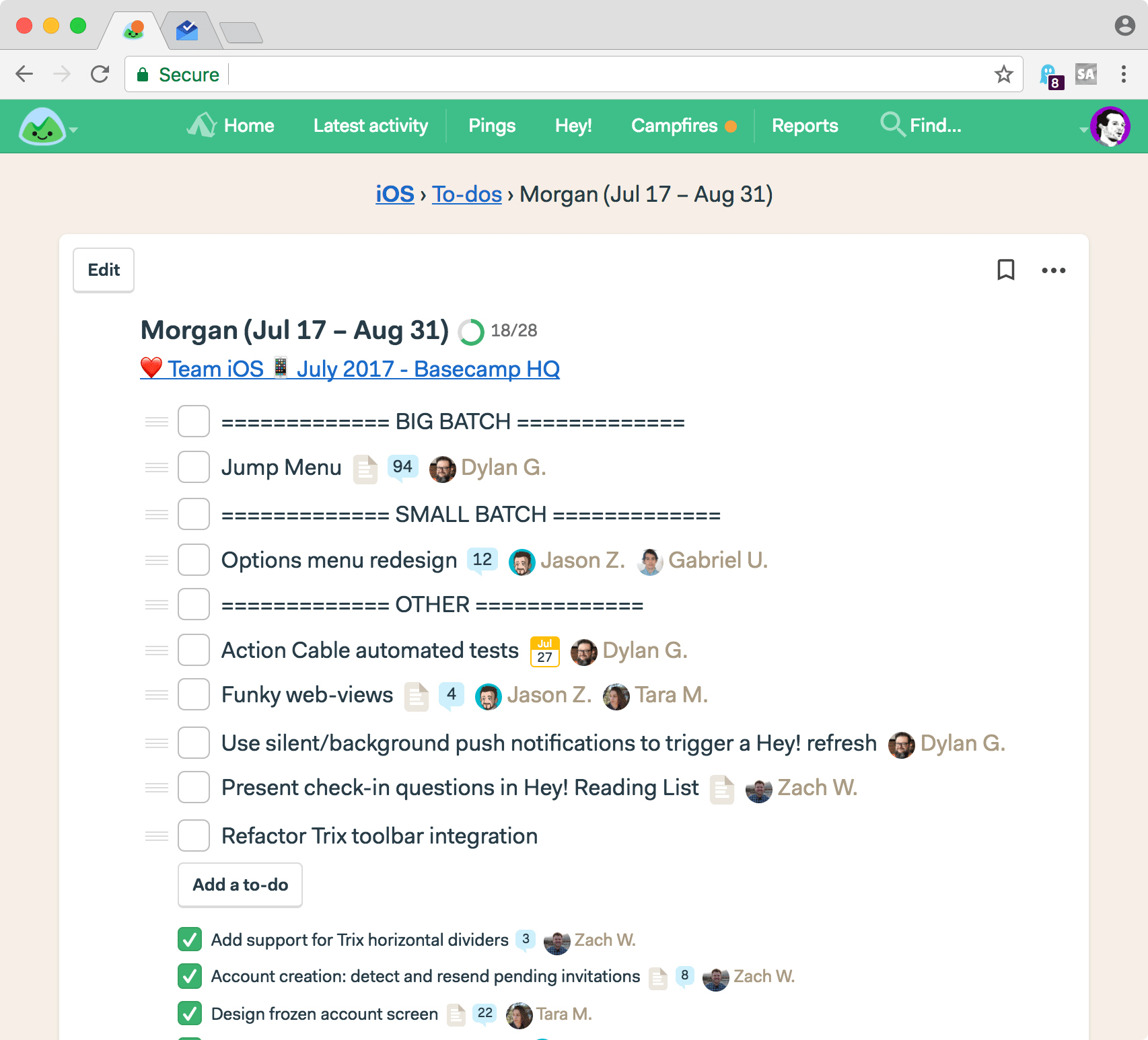
See those === DIVIDERS ===? We were trying to group related to-dos together within a list. All we wanted was to bring a little structure, and an extra ounce of organization, to a single flat list.
We weren’t alone. Whenever a customer showed us how they use Basecamp, we’d inevitably run into a similar === DIVIDER === pattern. They were trying to do what we were trying to do.
We were all hacking it. As of today, the silliness is over. No hacks required!
We just launched To-do Groups in Basecamp 3!
What’s a group?
A group is like a sublist on a list. It’s organization, it’s structure, it’s an envelope, it’s a box. It has a header, and to-dos grouped below.
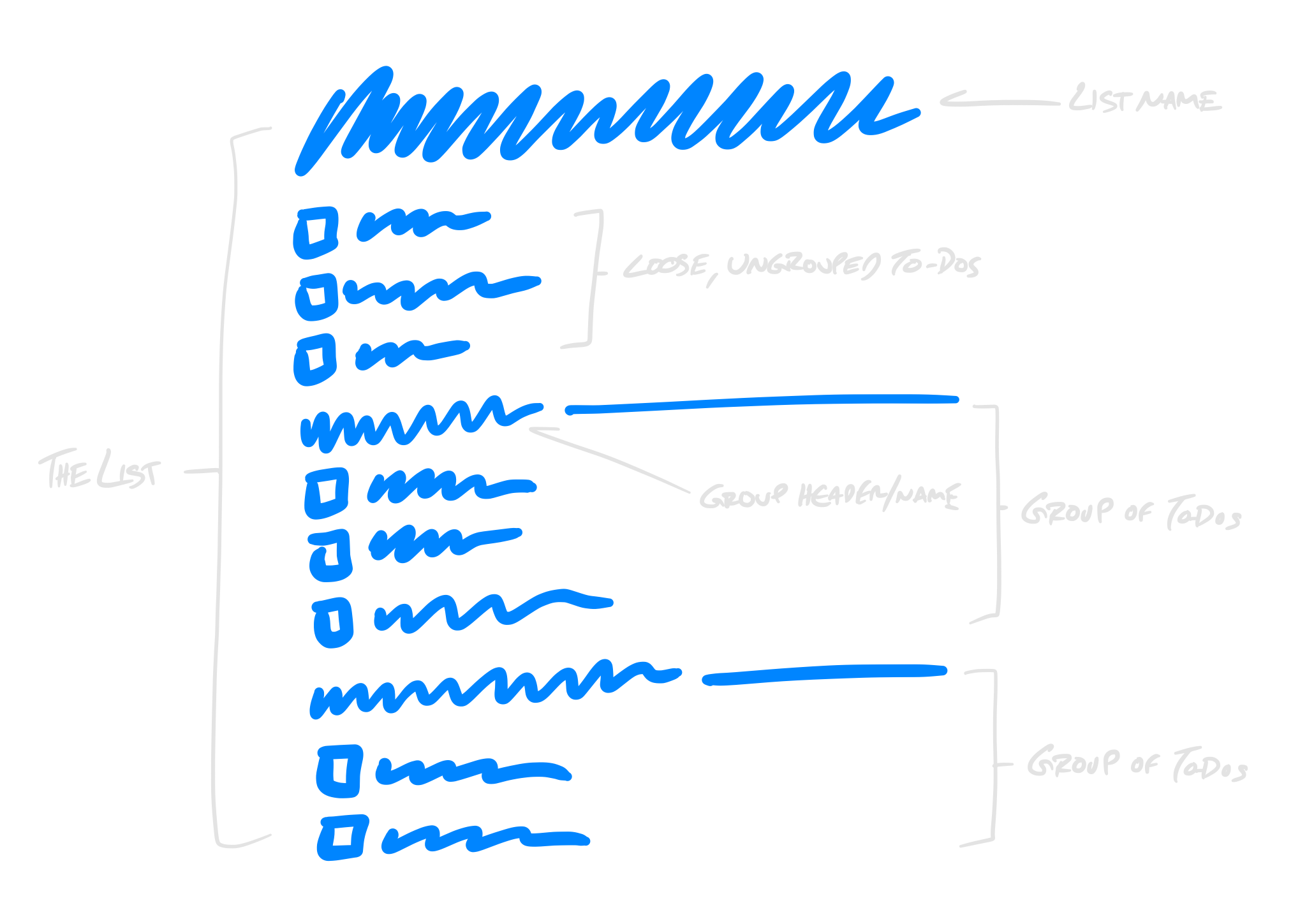
When you drag a group header, all the to-dos under that header move with it. If you click the header, you go to a separate page with just those to-dos on it. You can discuss a group, you can archive a group, you can see all the to-dos completed in a specific group, you can ungroup a group. You can make as many groups on a list as you’d like (but you can’t make a group inside a group — that would lead to an eventual, over-organized mess).
How to make a group
There are two ways to make a group of to-dos on a list.
- To make an empty group (which you can fill later), click the hamburger menu to the left of the list name. Select “Add a group”
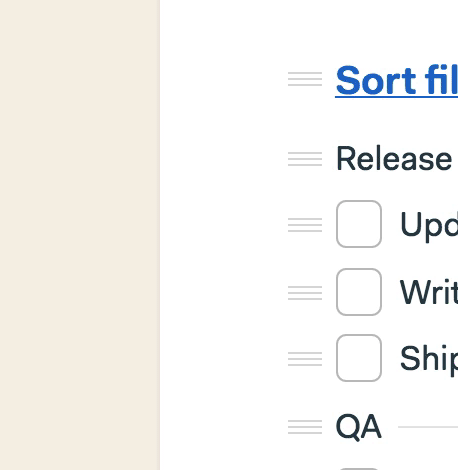
2. To group together to-dos that are already on a list, shift-select multiple to-dos (hold down shift, and click the hamburger menu to the left of each to-do you want to group), and select the “Group them” item in the menu.
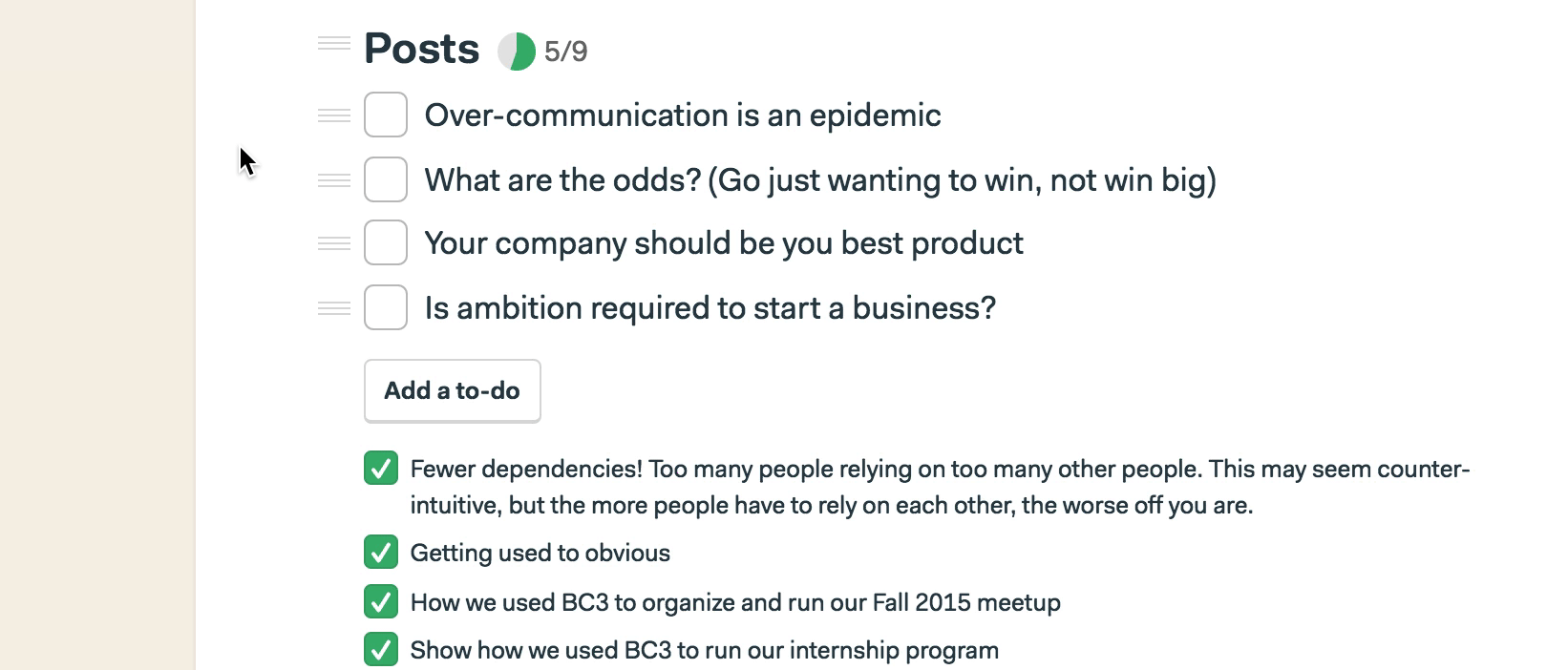
Adding to-dos to a group
There are a couple ways to add to-dos to a group.
- Simply drag an existing to-do down below a group header. It’ll snap into place and be part of that group for now on (or until you drag it back out).
- Or click the hamburger menu next to the group name, and select “Insert a to-do” from the menu.
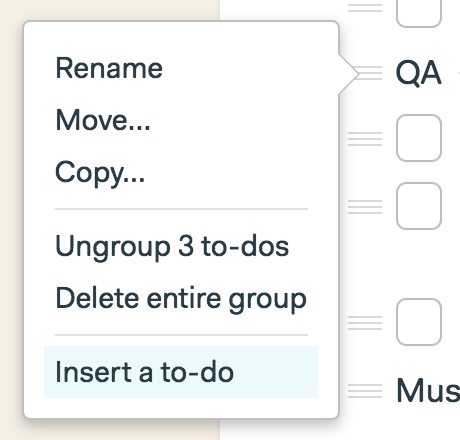
Moving all to-dos a group together
To move a group of to-dos together, just click+hold the drag handle/menu to the left of the group header. Then drag above or below any other group. To make it easier to move, the header will collapse to a single line and the number of to-dos you’re moving will show up as a little badge to remind you you’re moving multiple to-dos at once. Like this:
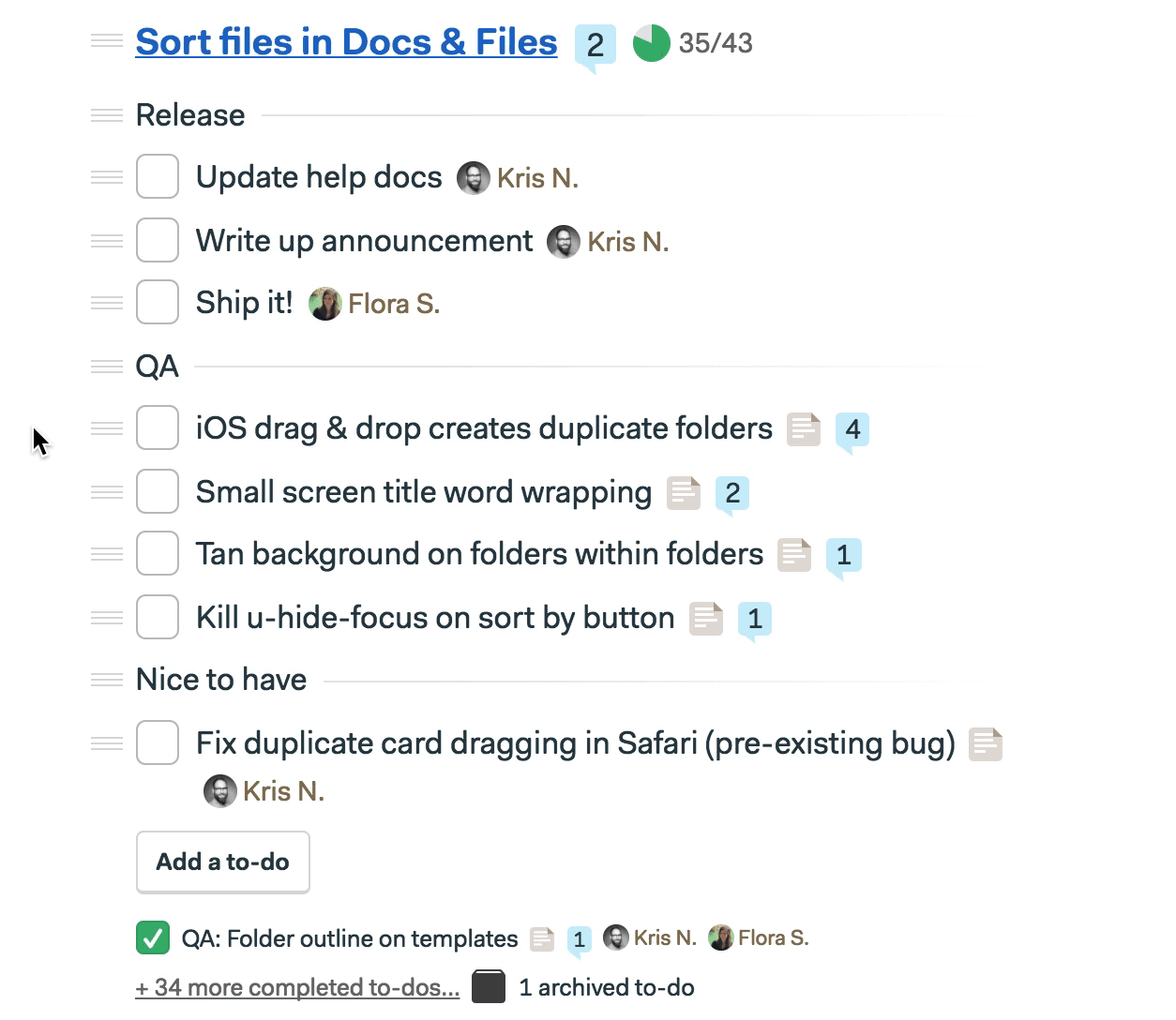
Isolating a group for review or discussion
One of the great bits about groups is that clicking on the group header will take to a separate page which isolates just that group of to-dos. Now you can focus in, have a discussion about the entire group, add to-dos to that group, and see all the completed items for that group.
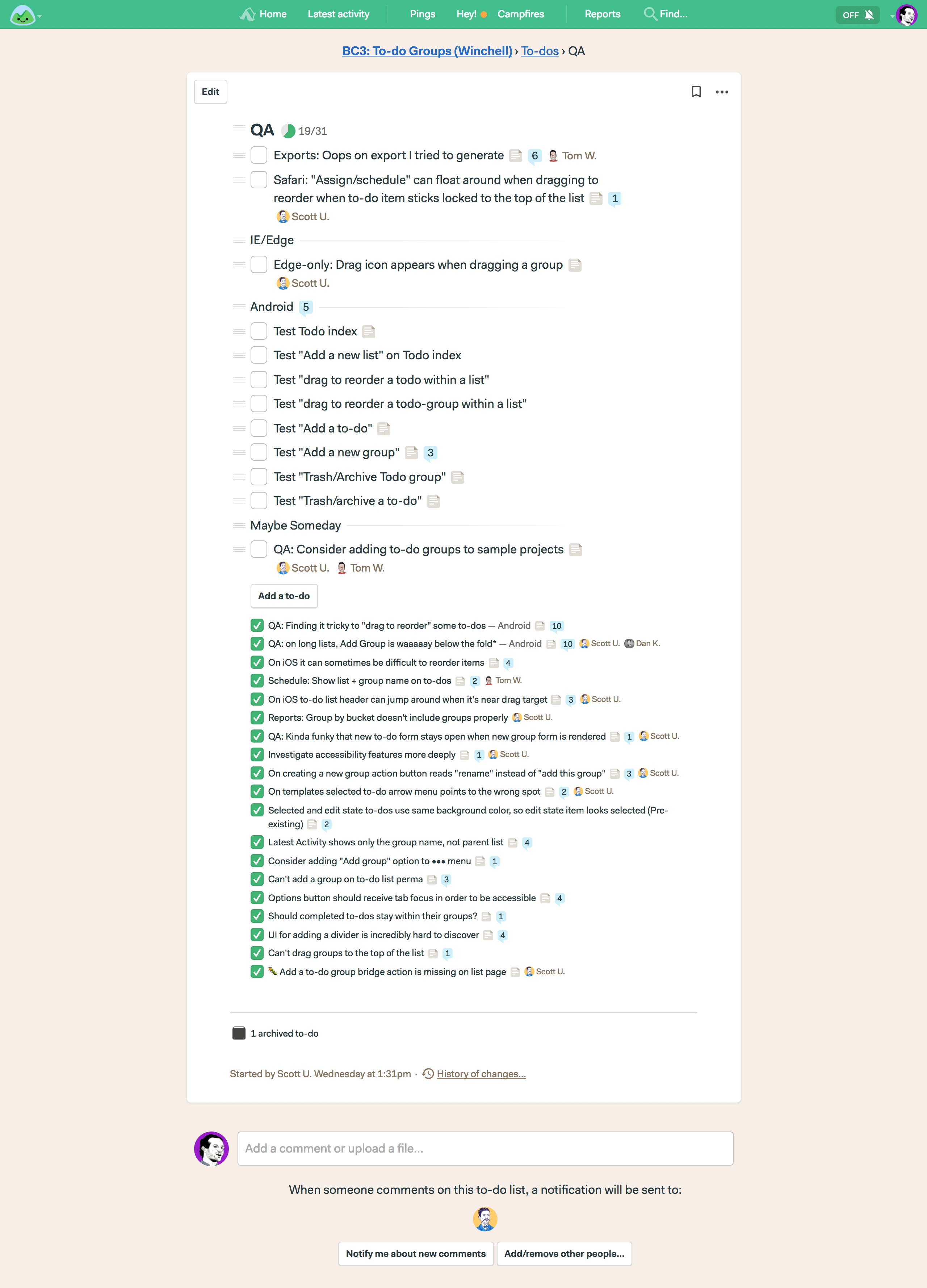
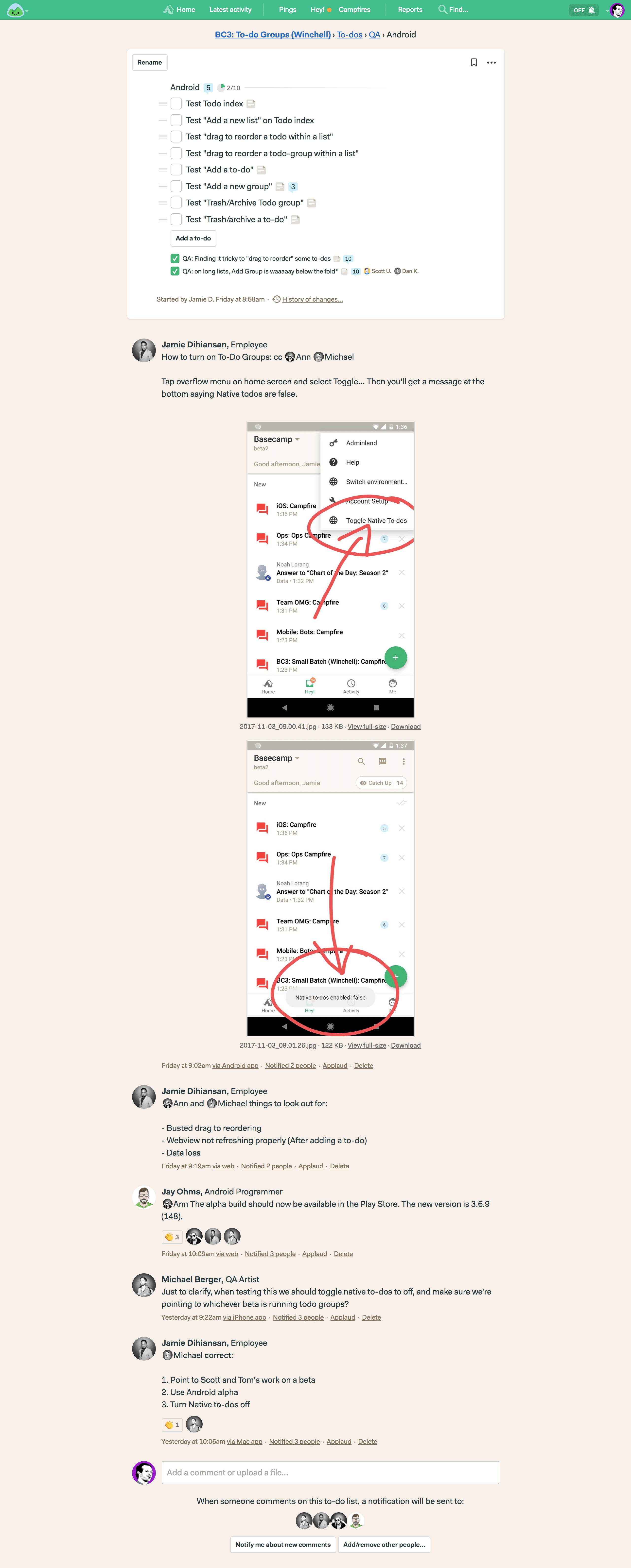
Ungrouping to-dos
Make a group, but decide you’d rather have them “loose” again? Easy, just select the menu next to the group name, and select “Ungroup”. The group header slides out, fades away, and the to-dos jump up to the top of the list where any other loose, ungrouped to-dos are listed.
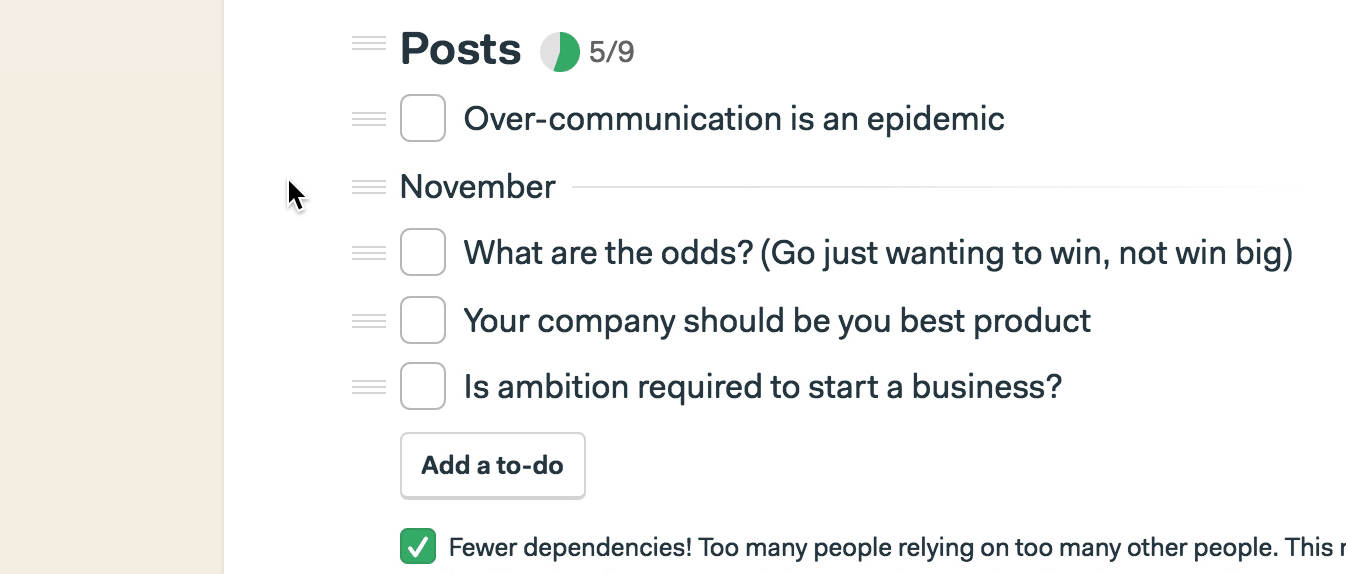
Use cases
To-do Groups are excellent for organizing work around disciplines (to build this feature designers need to do this, programmers need to do that, and when QA finds something fishy they can log things, too). Or for moving work through phases. You can drag to-dos between phases, set up work in advance, and even keep future phases empty until it’s time to slot work in.
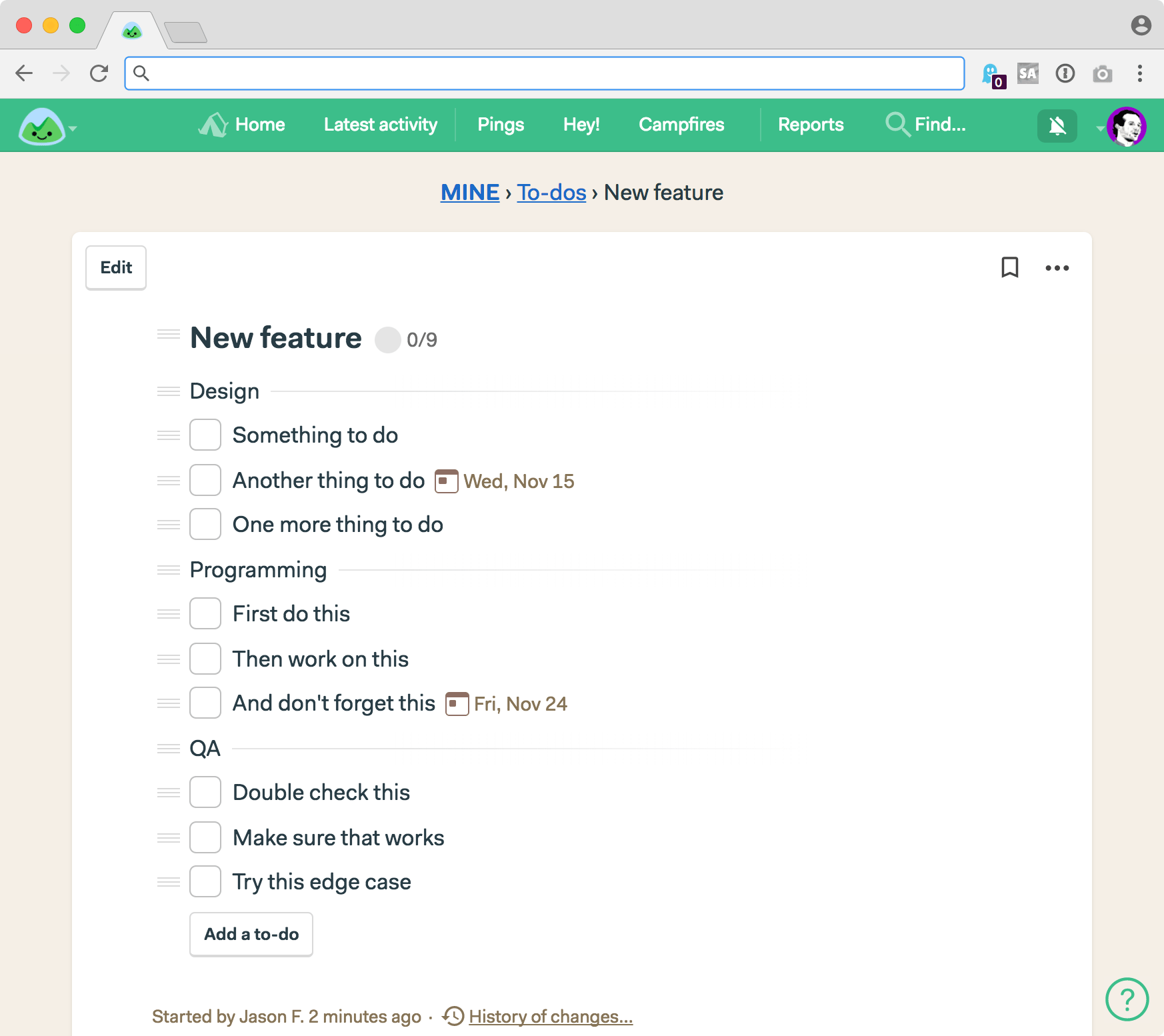
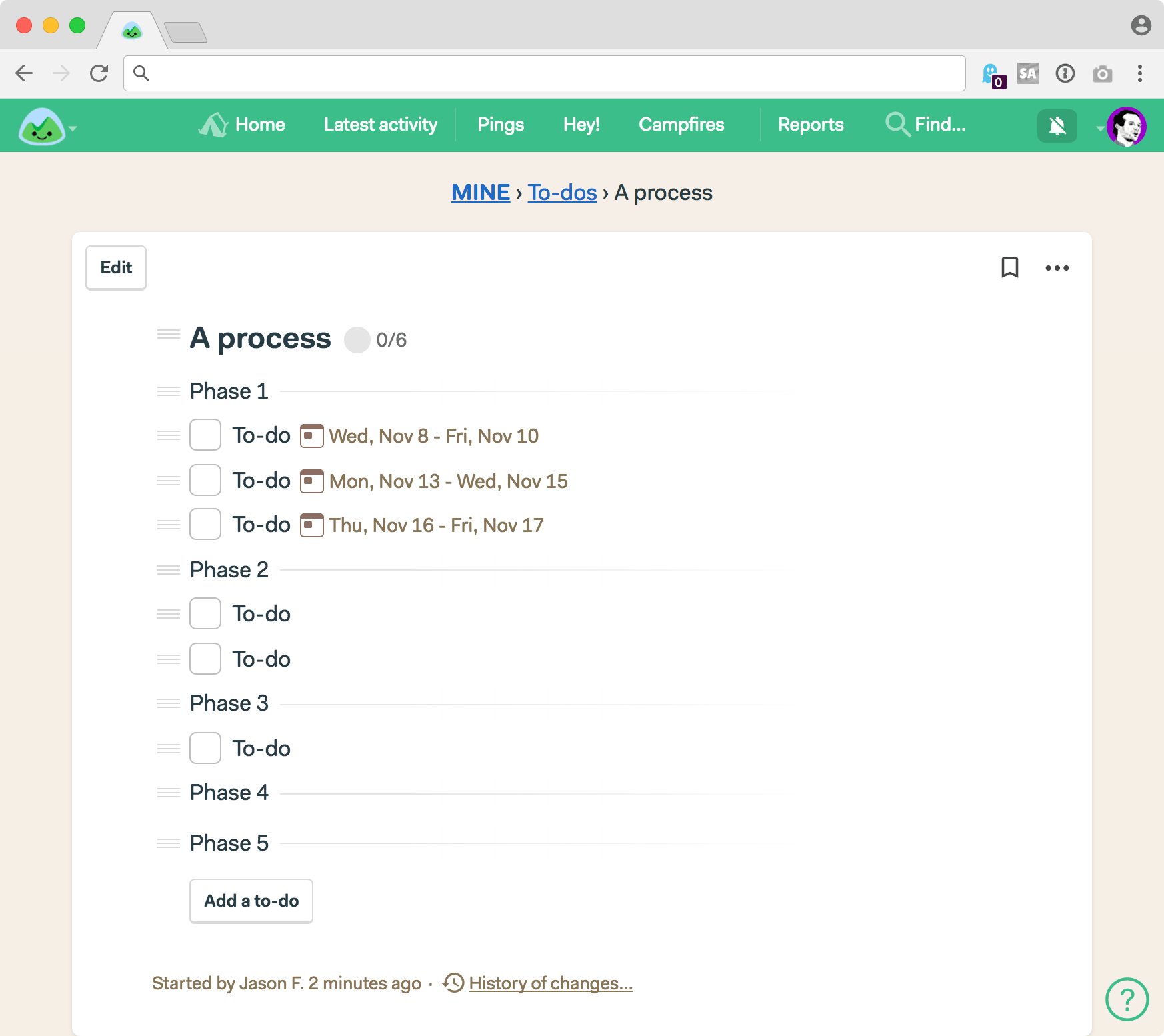
And here’s an example from an actual project we have running right now:
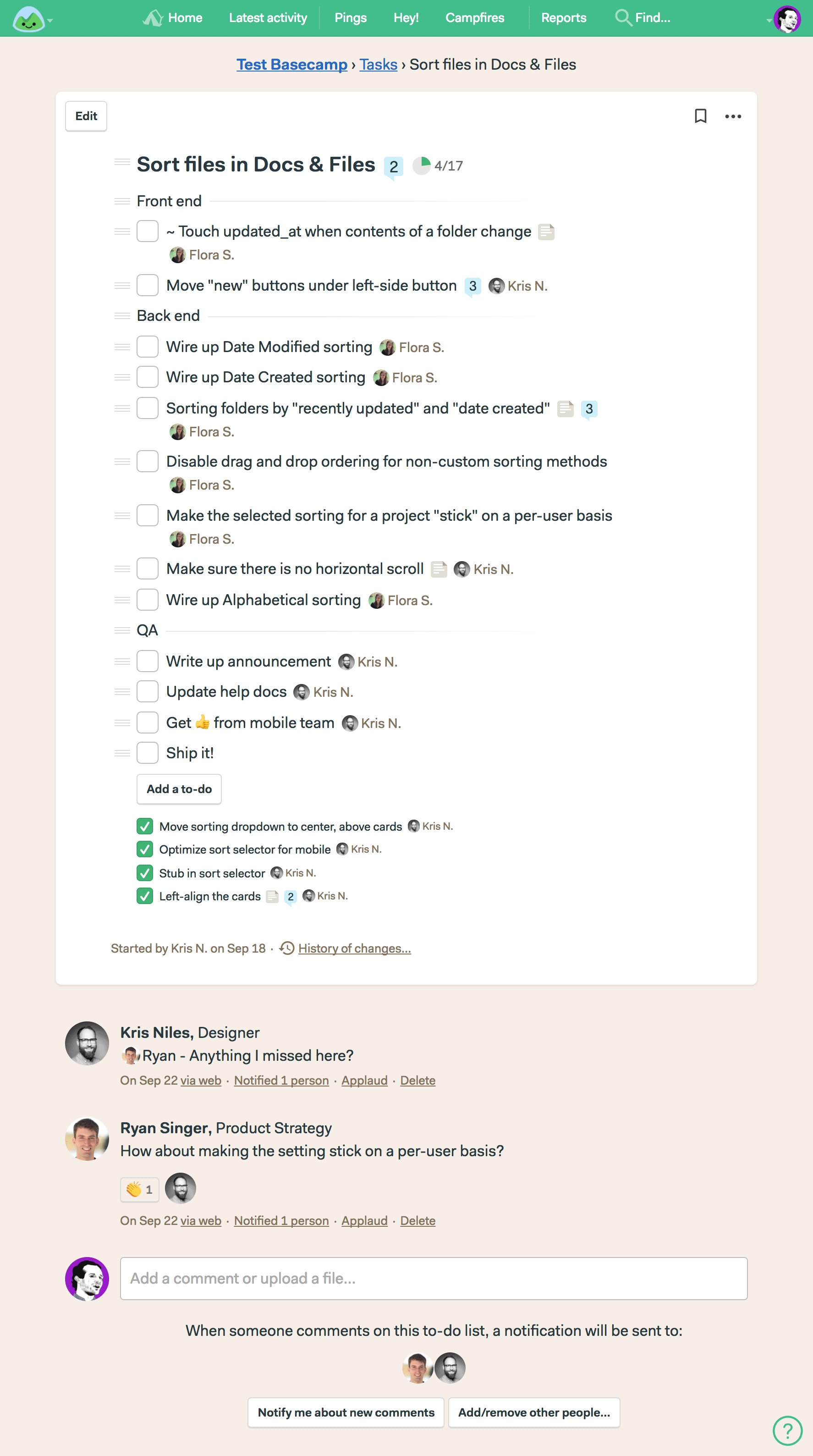
BONUS: Add to-dos from anywhere in a list
Even if you have no need for groups, we just made Basecamp 3’s to-do lists better for everyone. Before you could only add to-dos from the bottom of the list using the “Add a to-do button”.
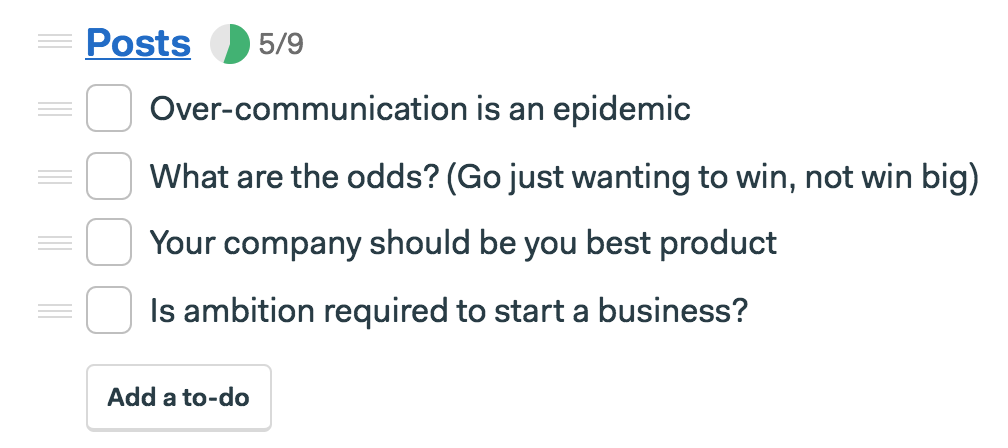
If you wanted to add a to-do at the top of a list, or somewhere in the middle, you had to first add from the bottom and then drag the to-do into place.
No longer!
Now you can add to-dos anywhere in a list. Just click the hamburger menu next to any existing to-do, any existing group header, or the list title itself, and you’ll see an “Insert a to-do” menu item. Select that and you’ll be able to add a to-do right in place.
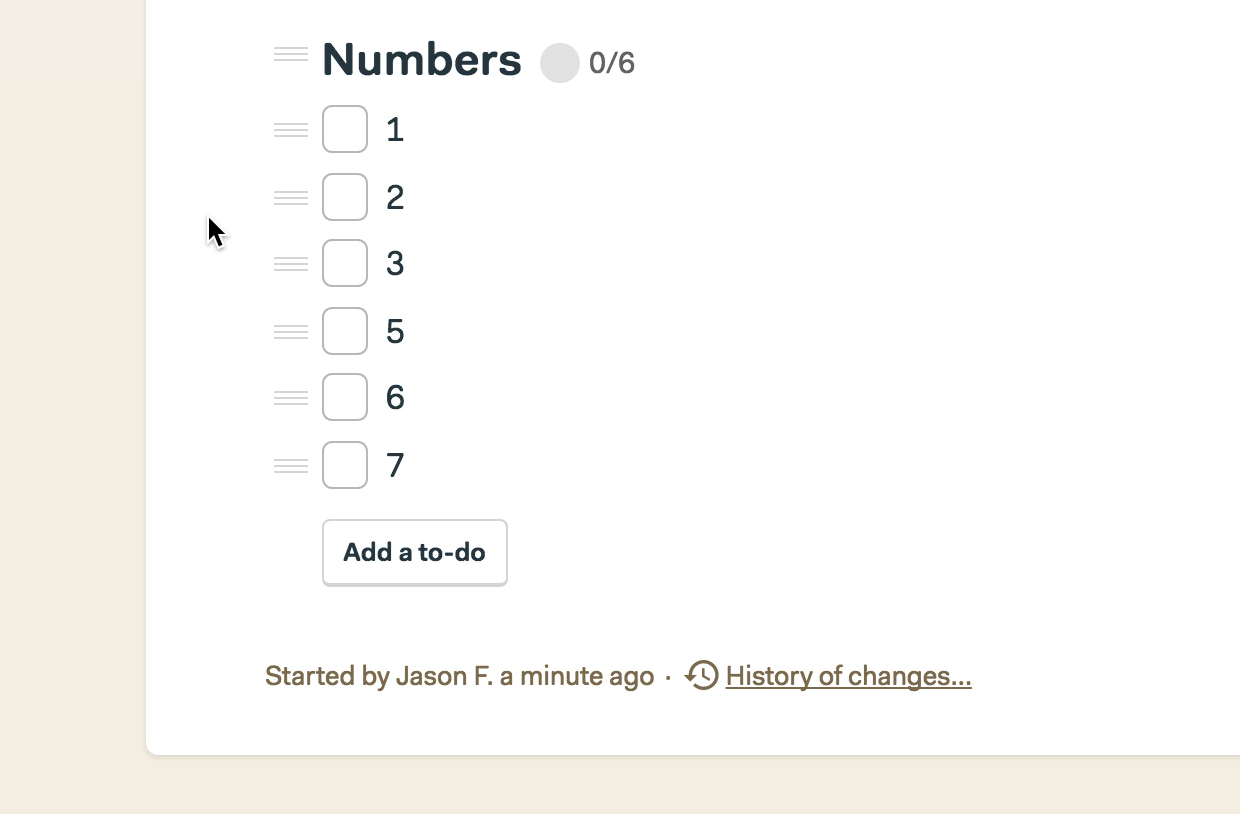
The big idea
We set out to incorporate and improve on hacked patterns we saw in the wild. We did that. We set out to make to-do lists more powerful without making them more complicated. We did that. We set out to keep to-do lists the same for those who didn’t want to use groups. We did that. We set out to prevent over-organization and sub-sub-sub-lists. We did that. We set out improve baseline to-do list interactions (like adding anywhere). We did that.
In addition to these new features being available on the web-based version of Basecamp 3, they’re also available on the desktop versions for Mac and Windows, and on iOS (iPhone and iPad) and Android.
We’re really proud of this new release, and we hope you find it especially useful. Goodbye === HACKS ===, hello GROUPS!
All growing businesses run into the same fundamental problems. Hair on fire, buried under email, overwhelmed by chat, too many tools, stuff slips through the cracks, information spread everywhere. End all that with Basecamp 3. After switching to Basecamp 3, 89% of business owners report having a better handle on their business, and 84% report more self-sufficient teams. Get it all together in one place with a single system: Basecamp 3. Try it free today.
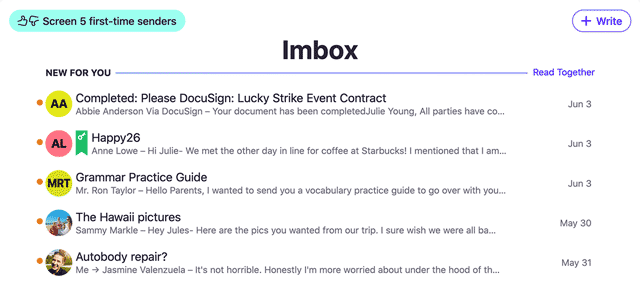
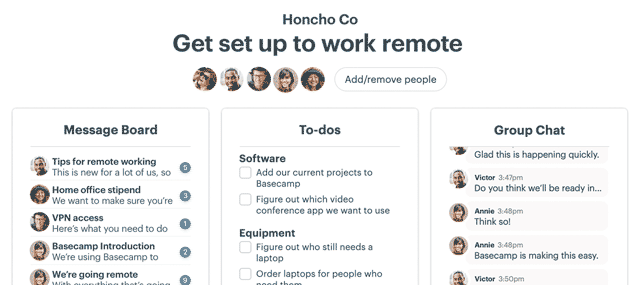
Awesome ! Next step, can we please group projects or teams …?
+1
+1
As an admin with a watching brief on many parts of the organisation, it is currently impossible to categorise projects or groups. I need this to reflect the structure of the organisation.
+1
Is there a way to collapse and expand at the group level to make it even cleaner?
I’ll second Annie’s comment – there is a pretty standard syntax for this.
▶︎ Means you are looking at the closed list
▼ Means you are looking at the open list
So:
▶︎ This is a Group Header with Stuff Under it.
▼ This is the Open Group Header
= This is to do 1
= This is to do 2, etc
The problem with groups is that once you finish the to-dos in that group, the completed to-dos all move to the bottom of the to-do list – leaving a bunch of empty groups, which visually looks awful. This is also very confusing to our clients.
In addition, if you need to assign to-dos to people, you have to go group by group. So instead of being able to “Multi-select” to-dos across different groups that all need to be assigned to one person, you can only select within a single group. Which adds additional setup time to an already very time consuming setup process.
Kathy has a good point. It would be better it each Group had its own list of completed items, and if you implemented the Collapsed Group function, then completed items could drop to a completed closed Group as part of the group. This way the items for the group stay together, and it’s easier to see what has been done along the way.
We accidentally use the To Do lists as documentation of what’s happened along the way. So, given the task, “what is X?” when X is identified the answer goes into the note, and the item is marked complete. When you want to find X, you go to the item and open it. Given this use, keeping done items within the Group would be a real help!
Mine app on my computer still isn’t giving me the option of grouping but checked for an update and it says my app is up to date?
How does this work in the app? I can’t get the right click menu you show with version 1.11.1.
I would really like recurring todos
Yes, please!
Me, too!
You can’t incorporate setting up groups in Zapier when creating new lists and to dos… 🙁
From a marketing perspective, our pieces often have more than one reviewer/approver. It would be great if, when making a to-do that is assigned to more than one person, BC3 made it to where each person it was assigned to had the ability to click on the green box to check it off their list of assignments without it also taking it out of everyone else’s queue. I’ve had a hard time getting our reviewers/approvers to not check the box instinctively when they’ve finished the task. This means that I have to pay close attention to that and go back to either uncheck the box so the other reviewers still have it in their assignments OR remember to remove the person who checked it off from those it is assigned to so they don’t get frustrated with the completed to-do continuing to show up in their list of assignments after they’ve completed it.
I just went to my BC3 to test this new feature and it is not showing up as an option. Any idea why??
I should be able to copy a to-do to a to-do group not just the board. Additionally the option to copy to-do more than once.